|
Size: 3115
Comment:
|
Size: 3940
Comment:
|
| Deletions are marked like this. | Additions are marked like this. |
| Line 10: | Line 10: |
| Before you start installing Fedora making sure you have a supported network card and over which a connection to the internet can be established. Start the install and move through the different anaconda screens where you select language, keyboard layout, root password and target volume until you get to the ''Additional Tasks'' screen. Then follow these steps to enable the RPM Fusion: | Before you start installing Fedora making sure you have a supported network card and over which a connection to the internet can be established. Start the install and move through the different anaconda screens where you select language, keyboard layout, root password and target volume until you get to the ''Additional Tasks'' screen: |
| Line 12: | Line 12: |
| 1. Enable the the RPM Fusion '''free''' repository 1. In the Additional Repositories section, click the ''Add additional software repositories'' button. 1. In the Edit Repository dialog, set the Repository name: 'RPM Fusion Free' 1. Set Repository type: ''HTTP/FTP'' 1. Set Repository URL depending distribution version and the architecture. For Fedora 10 on i386 use {{{ http://mirrors.rpmfusion.org/mirrorlist?repo=free-fedora-10&arch=i386 |
{{attachment:addrepo.gif}} Then follow these steps to enable the RPM Fusion '''free''' repository: 1. In the Additional Repositories section, click the ''Add additional software repositories'' button. 1. In the Edit Repository dialog, set the Repository name: 'RPM Fusion Free' 1. Set Repository type: ''HTTP/FTP'' 1. Set Repository URL depending distribution version and the architecture. For Fedora 10 on i386 use {{{ http://mirrors.rpmfusion.org/free/fedora/10/i386 |
| Line 20: | Line 23: |
| 1. Click ''URL is a mirror list'' 1. Click ''OK'' 1. Enable the the RPM Fusion '''nonfree''' repository 1. After enabling the free repository in the Additional Repositories section, click the ''Add additional software repositories'' button again. 1. In the Edit Repository dialog, set the Repository name: ''RPM Fusion Nonfree'' 1. Set Repository type: ''HTTP/FTP'' 1. Set Repository URL depending distribution version and the architecture. For Fedora 10 on i386 use {{{ http://mirrors.rpmfusion.org/mirrorlist?repo=nonfree-fedora-10&arch=i386 |
1. Click ''URL is a mirror list'' 1. Click ''OK'' {{attachment:addrepo-free.gif}} Once you enabled the free repository you can enable the RPM Fusion '''nonfree''' repository: 1. After enabling the free repository in the Additional Repositories section, click the ''Add additional software repositories'' button again. 1. In the Edit Repository dialog, set the Repository name: ''RPM Fusion Nonfree'' 1. Set Repository type: ''HTTP/FTP'' 1. Set Repository URL depending distribution version and the architecture. For Fedora 10 on i386 use {{{ http://mirrors.rpmfusion.org/nonfree/fedora/10/i386 |
| Line 30: | Line 37: |
| 1. Click ''URL is a mirror list'' 1. Click ''OK'' |
1. Click ''URL is a mirror list'' 1. Click ''OK'' {{attachment:addrepo-nonfree.gif}} |
| Line 37: | Line 46: |
| * For other architectures like x86_64 or PPC, change ''i386'' to ''x86_64'' or ''ppc'' in the repository URL. | * For other architectures like x86_64 or PPC/PPC64, change ''i386'' to ''x86_64'', ''ppc'', or ''ppc64'' in the repository URL. |
| Line 39: | Line 48: |
| * Packages in the nonfree repository require packages from the free repository to be available, hence you must enable the free repository if you want to enable the nonfree repository. | * Packages in the nonfree repository require packages from the free repository to be available, hence you ''must'' enable the free repository if you want to enable the nonfree repository. |
| Line 41: | Line 50: |
| == More informations == | * If you enable the Fedora Updates repository during install then you have to activate the RPM Fusion Updates repositories during install in addition to the RPM Fusion Release repositories. The URLs for the Updates repositories are similar to the ones for the release repositories. Some examples: ||Repository||URL for i386|| ||RPM Fusion Free Release for F10||{{{http://mirrors.rpmfusion.org/free/fedora/10/i386}}}|| ||RPM Fusion Nonfree Updates for F10||{{{http://mirrors.rpmfusion.org/nonfree/fedora/10/i386}}}|| ||RPM Fusion Free Release for F10||{{{http://mirrors.rpmfusion.org/free/fedora/updates/10/i386}}}|| ||RPM Fusion Nonfree Updates for F10||{{{http://mirrors.rpmfusion.org/nonfree/fedora/updates/10/i386}}}|| == More information's == |
Using RPM Fusion at installation time
In Fedora 10 and later Anaconda (the Fedora installer) is capable of activating and using the RPM Fusion repositories during install.
Adding the RPM Fusion repositories during install
Before you start installing Fedora making sure you have a supported network card and over which a connection to the internet can be established. Start the install and move through the different anaconda screens where you select language, keyboard layout, root password and target volume until you get to the Additional Tasks screen:
Then follow these steps to enable the RPM Fusion free repository:
In the Additional Repositories section, click the Add additional software repositories button.
- In the Edit Repository dialog, set the Repository name: 'RPM Fusion Free'
Set Repository type: HTTP/FTP
- Set Repository URL depending distribution version and the architecture. For Fedora 10 on i386 use
http://mirrors.rpmfusion.org/free/fedora/10/i386
Click URL is a mirror list
Click OK
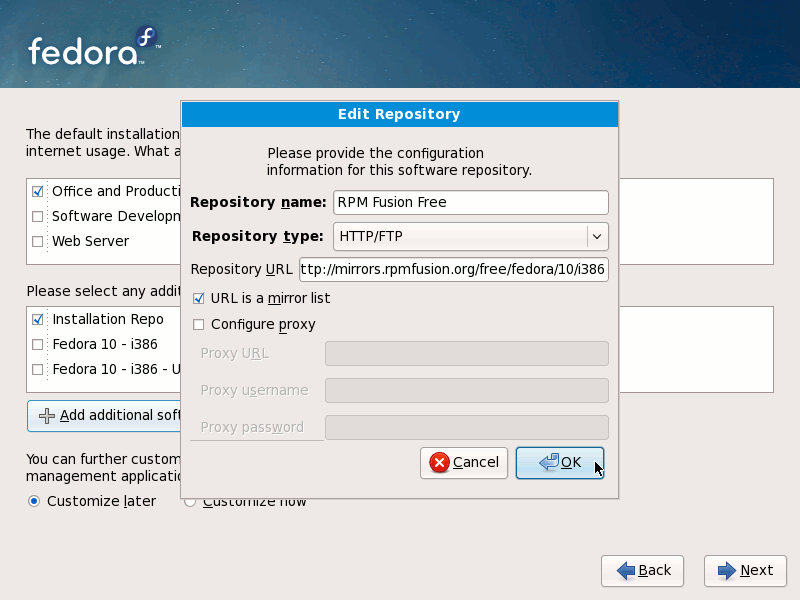
Once you enabled the free repository you can enable the RPM Fusion nonfree repository:
After enabling the free repository in the Additional Repositories section, click the Add additional software repositories button again.
In the Edit Repository dialog, set the Repository name: RPM Fusion Nonfree
Set Repository type: HTTP/FTP
- Set Repository URL depending distribution version and the architecture. For Fedora 10 on i386 use
http://mirrors.rpmfusion.org/nonfree/fedora/10/i386
Click URL is a mirror list
Click OK

Now simply continue installing Fedora.
For other architectures like x86_64 or PPC/PPC64, change Packages in the nonfree repository require packages from the free repository to be available, hence you Repository URL for i386 RPM Fusion Free Release for F10 http://mirrors.rpmfusion.org/free/fedora/10/i386 RPM Fusion Nonfree Updates for F10 http://mirrors.rpmfusion.org/nonfree/fedora/10/i386 RPM Fusion Free Release for F10 http://mirrors.rpmfusion.org/free/fedora/updates/10/i386 RPM Fusion Nonfree Updates for F10 http://mirrors.rpmfusion.org/nonfree/fedora/updates/10/i386
A subset of the RPM Fusion package set will automatically get added to your install when you enable the RPM Fusion repositories in Anaconda. That for example includes, but is not limited to the gstreamer-plugings-ugly package. But you of course can select or deselect packages during install if you select the Many more packages from RPM Fusion can be found in the group ![]() Important notes:'':
Important notes:'':
i386 to x86_64, ppc, or ppc64 in the repository URL.
More information's
Selecting RPM Fusion packages during install

